
Microsoft has fixed a known issue causing Wi-Fi network connectivity problems on Windows 11 systems triggered by recently released cumulative updates.
The company confirmed the issue on Tuesday after a massive stream of user reports on Reddit, Twitter, and Microsoft’s own community platform and after several universities issued advisories advising students and staff to uninstall the KB5033375 update (and the KB50532288 optional preview update if installed).
“Microsoft has received reports of an issue in which some Wi-Fi adapters might not connect to some networks after installing KB5032288. We have confirmed this issue was caused by KB5032288 and KB5033375,” Redmond said in a Windows release health update on Monday.
“As reported, you are more likely to be affected by this issue if you are attempting to connect to an enterprise, education, or public Wi-Fi network using 802.1x authentication. This issue is not likely to occur on home networks.”
The known issue impacts only client platforms (i.e., Windows 11 23H2 and Windows 11 22H2), with Windows 10 devices not likely affected by these Wi-Fi connectivity problems.
There is currently no information to suggest that this issue is linked to any specific wireless network adapter models.
Fixed via Known Issue Rollback
Microsoft resolved this widespread known issue through Known Issue Rollback (KIR), a Windows feature that helps reverse flawed non-security updates delivered via Windows Update.
The fix might need up to 24 hours to roll out to all impacted consumer and non-managed business devices. For quicker deployment, users can also reboot affected Windows 11 devices.
Redmond also provides a KIR Group Policy to address the Wi-Fi connectivity issues on impacted Windows enterprise-managed devices.
Those who need a temporary workaround until the fix rolls out to their systems can uninstall KB5033375 and KB50532288 using the following steps:
- Open the Windows start menu, search for “Windows Update,” then go to Update history > Uninstall updates.
- On the list of installed updates, select KB5033375 (or KB50532288), and then click the Uninstall button next to it.
- Use the ‘Show or Hide Updates’ troubleshooter to prevent the update from reappearing as an available update from Windows Update.
- After the update is uninstalled, restart the computer.
This week, Redmond also released a troubleshooter tool to remove the HP Smart app after it was automatically installed on Windows, and all printers were renamed to HP LaserJet M101-M106 on impacted devices.
link




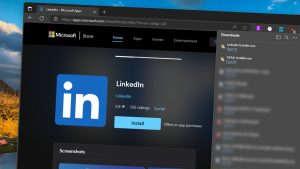
More Stories
Controversial new Microsoft Store experience saves you a click
Windows 11 gains controversial ad aimed at gamers
Tiny11 Builder trims Windows 11 fat with PowerShell script • The Register